Wiki pages and blog posts support media such as graphics, movies, and audio files.
When you insert a graphic, if the graphic is larger than the width of the content area, a thumbnail is created. When you click the thumbnail, a full-size graphic appears.
When you insert movie or audio files, the files are embedded in the page. This allows you to view the movie or listen to audio in the page without loading a separate player.
If you don't want to embed media files, you can attach them instead. Attaching files makes it easier to download them.
The following file types are supported:
-
JPEG
-
PNG
-
GIF
-
QuickTime movie
-
MP3 audio
If you upload the following file types, the uploaded copy is converted to PNG format:
-
BMP
-
TIFF
-
PSD
-
DOC
-
RTF
-
PDF (first page only)
To embed media files:
-
While editing a page, position the insertion point where you'd like the media to appear.
-
Click the Insert Media (musical staff and pictures) button.
-
Click Choose File, select a media file, and click Choose.
To upload several media files, select a zip file containing those media files. After transferring the zip file, the media files in the zip file are unarchived and inserted on the page.
-
In the Text Alternative field, enter a description of the media.
This text appears when you hover the mouse cursor over the embedded media. The text is used by screen readers.
-
Click an alignment option.
Several alignment options are available:
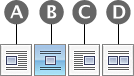
Button Action A
Aligns the media at the left. Text appears at the right of the media.
B
Centers the media on its own line.
C
Aligns the media at the right. Text appears at the left of the media.
D
Shows the media in running text.
-
Click Insert.
Comments